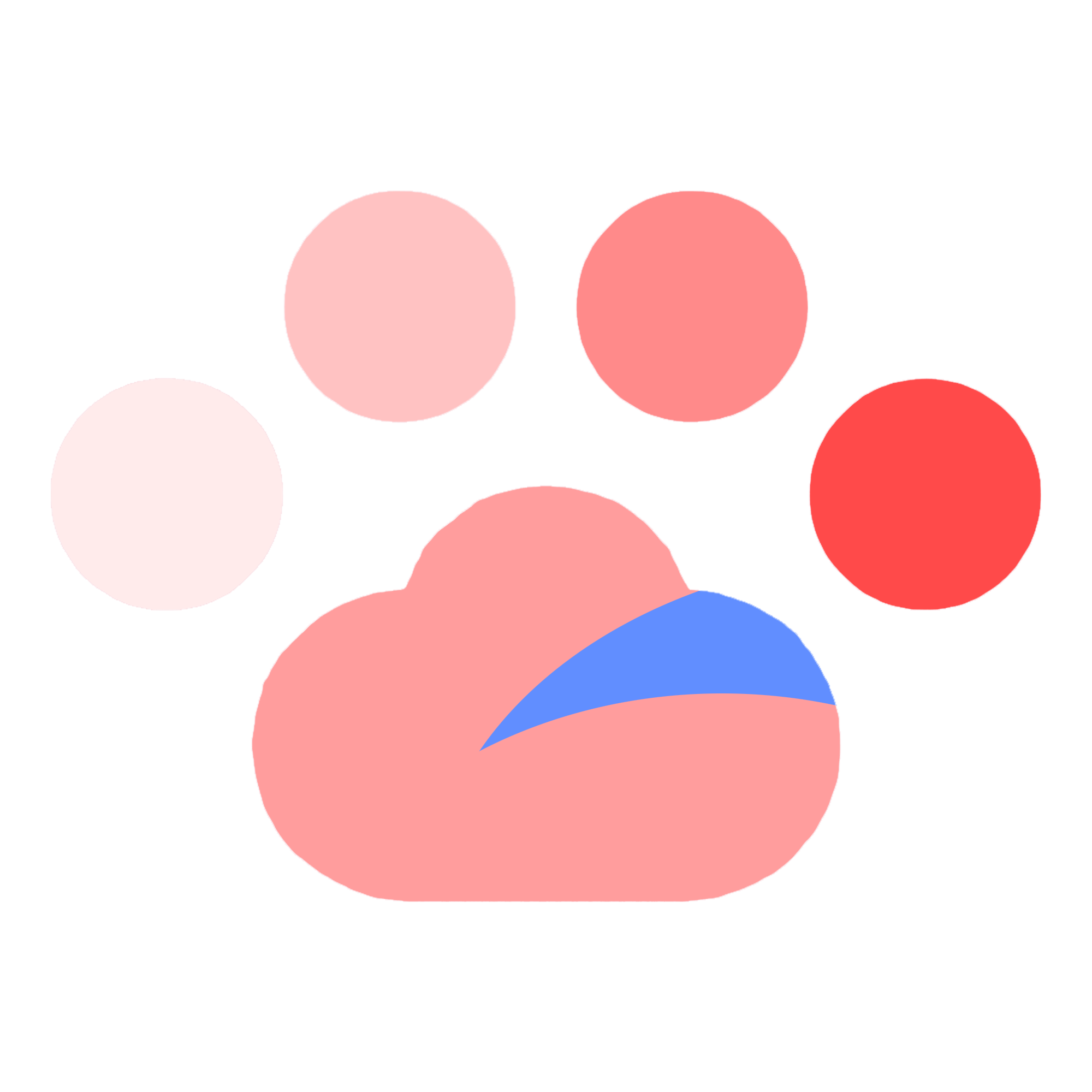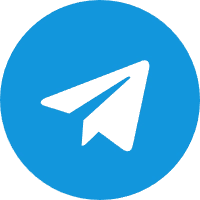前往 nginx: download 下载在Nginx1.27 for windows
解压到目标目录修改配置文件conf/nginx.conf
#user nobody;
worker_processes 1;
#error_log logs/error.log;
#error_log logs/error.log notice;
#error_log logs/error.log info;
#pid logs/nginx.pid;
events {
worker_connections 1024;
}
http {
include mime.types;
default_type application/octet-stream;
#log_format main '$remote_addr - $remote_user [$time_local] "$request" '
# '$status $body_bytes_sent "$http_referer" '
# '"$http_user_agent" "$http_x_forwarded_for"';
#access_log logs/access.log main;
sendfile on;
#tcp_nopush on;
#keepalive_timeout 0;
keepalive_timeout 65;
#gzip on;
server {
listen 80;
server_name localhost;
#charset koi8-r;
#access_log logs/host.access.log main;
location / {
root html;
index index.php index.html index.htm;
# 在此处加上index.php
}
# 还需要添加以下配置
# ====================================================
location ~ .php$ {
root html;
fastcgi_pass 127.0.0.1:9000;
fastcgi_index index.php;
fastcgi_param SCRIPT_FILENAME $document_root$fastcgi_script_name;
include fastcgi_params;
}
# ====================================================
#error_page 404 /404.html;
# redirect server error pages to the static page /50x.html
#
error_page 500 502 503 504 /50x.html;
location = /50x.html {
root html;
}
# proxy the PHP scripts to Apache listening on 127.0.0.1:80
#
#location ~ \.php$ {
# proxy_pass http://127.0.0.1;
#}
# pass the PHP scripts to FastCGI server listening on 127.0.0.1:9000
#
#location ~ \.php$ {
# root html;
# fastcgi_pass 127.0.0.1:9000;
# fastcgi_index index.php;
# fastcgi_param SCRIPT_FILENAME /scripts$fastcgi_script_name;
# include fastcgi_params;
#}
# deny access to .htaccess files, if Apache's document root
# concurs with nginx's one
#
#location ~ /\.ht {
# deny all;
#}
}
# another virtual host using mix of IP-, name-, and port-based configuration
#
#server {
# listen 8000;
# listen somename:8080;
# server_name somename alias another.alias;
# location / {
# root html;
# index index.html index.htm;
# }
#}
# HTTPS server
#
#server {
# listen 443 ssl;
# server_name localhost;
# ssl_certificate cert.pem;
# ssl_certificate_key cert.key;
# ssl_session_cache shared:SSL:1m;
# ssl_session_timeout 5m;
# ssl_ciphers HIGH:!aNULL:!MD5;
# ssl_prefer_server_ciphers on;
# location / {
# root html;
# index index.html index.htm;
# }
#}
}
前往 PHP for Windows:二进制文件和源版本 下载PHP8.3 for windows版本

下载Zip
在指定目录解压,将php.ini-development复制一份为php-ini,将cgi.fix_pathinfo=1取消注释
CMD使用php-cgi -b 127.0.0.1:9000启动PHP
CMD Nginx使用nginx
OKya~完成,寥寥草草,反正是自己看
啊~又来了,继续安装MySQL吧
前往 MySQL :: Download MySQL Community Server (Archived Versions) 下载8.0的MySQL

下载安装后解压到指定目录
在解压的目录下创建my.ini
内容如下
[mysqld]
# 设置3306端口
port=3306
# 【重点修改】设置mysql的安装目录
basedir=D:\Server\mysql-8.0.40-winx64
# 【重点修改】设置mysql数据库的数据的存放目录
datadir=D:\Server\mysql-8.0.40-winx64\data
# 允许最大连接数
max_connections=200
# 允许连接失败的次数。
max_connect_errors=10
# 服务端使用的字符集默认为utf8mb4
character-set-server=utf8mb4
# 创建新表时将使用的默认存储引擎
default-storage-engine=INNODB
# 默认使用“mysql_native_password”插件认证
#mysql_native_password
default_authentication_plugin=mysql_native_password
[mysql]
# 设置mysql客户端默认字符集
default-character-set=utf8mb4
[client]
# 设置mysql客户端连接服务端时默认使用的端口
port=3306
default-character-set=utf8mb4
初始化MySQL,CMD运行mysqld --initialize --console,结果如下
D:\Server\mysql-8.0.40-winx64\bin> mysqld --initialize --console
2025-03-04T02:34:57.417645Z 0 [Warning] [MY-010918] [Server] 'default_authentication_plugin' is deprecated and will be removed in a future release. Please use authentication_policy instead.
2025-03-04T02:34:57.417854Z 0 [System] [MY-013169] [Server] D:\Server\mysql-8.0.40-winx64\bin\mysqld.exe (mysqld 8.0.40) initializing of server in progress as process 2276
2025-03-04T02:34:57.456913Z 1 [System] [MY-013576] [InnoDB] InnoDB initialization has started.
2025-03-04T02:34:57.835975Z 1 [System] [MY-013577] [InnoDB] InnoDB initialization has ended.
2025-03-04T02:35:01.549419Z 6 [Note] [MY-010454] [Server] A temporary password is generated for root@localhost: EeOKgrt2/9Z/
2025-03-04T02:35:01.866835Z 6 [Warning] [MY-013360] [Server] Plugin mysql_native_password reported: ''mysql_native_password' is deprecated and will be removed in a future release. Please use caching_sha2_password instead'这里会产生一个初始化密码,需要记住咯,不然...我也不知道会咋样
这里注册服务和开启服务,CMD继续运行
mysqld --install
net start mysql这里可以设置MySQL root密码啦
mysql -u root -p
# 输入刚刚的初始化密码
alter user 'root'@'localhost' identified by 'NewPassword';好啦~寥寥草草的又完成了~